Wednesday, 9 April 2014
On 04:06 by Unknown in doc recovery, fix word, recover lost word files, recover word, repair word, word, word recovery software, word repair software 4 comments

Users
face doc file corruption issues which occur due to power failure,
abrupt system shutdown, virus attacks, corrupt storage media,
corrupted Windows OS, corrupted Windows Registry, and so on. While
opening such files, they shows an unusual behavior such as displaying
an incorrect layout, formatting, repeated line-breaks, gibberish
characters, and error messages. To minimize data disaster, you can
try possible ways that can be very helpful for you.
Resolution:
These
are numerous methods to recover a corrupted word document. You should
create a backup of your important doc file to get rid of any possible
issue.
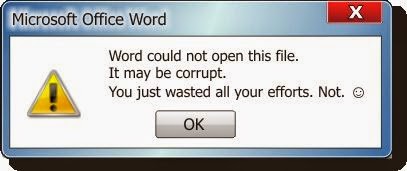
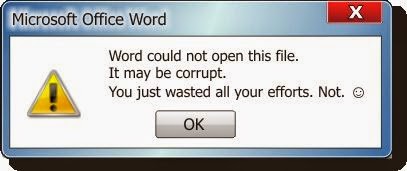
Save
Document to another File Format:
- Open the corrupted doc file with Microsoft Word
-
Save the file to another file format such
as Rich Text Format (.rtf)

- Close the document and reopen the file in Microsoft Word
- Save it as a new Word document (.doc)
Use
a shadow copy of the document:
Microsoft
Windows Vista, Windows 7, and Windows 8 have the capability to create
shadow copies of some documents. You should make sure whether a
shadow copy of your Word document exists or not, you can check it by
right-clicking it and selecting Properties from the popup menu. In
the Properties dialog, select the Previous Versions tab and select
one of the available versions as below:
- The Previous Versions tab appears only when your hard drive is formatted with NTFS.
- Before using the shadow copy feature, you must first configure it.
- You must be careful that a shadow copy will not be as complete as a created backup.
Open
the File in WordPad and create new doc file:
- Click Start, point to Programs, point to Accessories, select WordPad
-
From the File menu, click Open and select
the damaged document

- The word document may have some random binary strings. Delete all characters that do not belong to the document
- On the File menu, click Save As
- In the File Name box, type a new filename and save it as a (.doc) format
- Restart Word
- Open the newly saved file and re-save it as a word document
Copy
all except the last paragraph mark to a new document:
- Open the corrupted doc file with Microsoft Word
- Press CTRL+END, and then press CTRL+SHIFT+HOME
- If your document contains section breaks, copy only the text between the sections breaks.
- Click Normal on the View menu.
- Copy and paste the content into a new document
Configure
auto recovery option (MS Office 2007):
- Click the Microsoft Office Button
, and then click Word Options.
-
In the Navigation Pane, click Save.

-
In the AutoRecover file location box, note
the path, and then click Cancel.

- Close Word.
-
Look for files whose names end in .asd
(AutoRecover files).

- If you find the Word document that you are looking for, double-click it to open it.
- Save it immediately.
Warning:
The AutoRecover feature of MS
Word performs as an emergency backup when an error occurs. Some
errors can interfere with creating an AutoRecover file and
AutoRecover feature is not a substitute for saving the document.
These
above given methods may be helpful for you. But, if doc file is
severely corrupted then you may not get desired result with these
methods. So, you should look for a third party Word file recovery
tool. Kernel for Word repair tool is a professional word file
recovery tool which performs in a proficient way and recovers every
bit of Word file data accurately. Read more http://www.repairdocfile.com/
Subscribe to:
Post Comments (Atom)
Search
Popular Posts
-
MS Excel spreadsheet is quite popular application due to its ability of storing and maintaining massive data. Also, it facilitates the...
-
MS Excel is Microsoft’s popular spreadsheet application that is used extensively to enter, save and manipulate data in tables, rows and ...
-
Those who use MS PowerPoint to create presentations can only understand the importance of PPT repair. PPT is a presentation file, which is...
-
Microsoft has incorporated a tool named Detect and Repair in MS Office XP, Office 2003, and Office 2007 using which you can repair the c...
-
When using MS Word for document creation, you need to either use the default template or import the customized template. You need to impor...
-
Just like any other data file, MS Access database files are also not able to safeguard themselves from damage, error, and corruption. No...
-
Users face doc file corruption issues which occur due to power failure, abrupt system shutdown, virus attacks, corrupt storage media, co...
-
Marketing or Accountancy, Excel worksheets are widely used for calculation purposes in small, medium, and large organizations. Many o...
-
Excel spreadsheets too are prone to corruption, just like any other MS Office file. Corruption might hit an Excel file due to number of ...
-
When we create sub documents in MS Word it's known as Word Master Document. Therefore, a word master document file is very importa...












There're some manual methods which you can use to renovate damaged Word File. I would like to request check all one by one if your Word file, have any format such as DOCX, DOC, DOTX, DOCM, and DOTM created by MS Office 2016, 2013, 2010, 2007, etc. has get corrupt. Read more: Repair Word File
ReplyDeleteTq for guiding me How to recover lost data, Your article helps me a lot of retrieving data, Keep on updating
ReplyDeleteFor more relevant information click on:
data file recovery
deep scan recovery
Data recovery software
Diskdigger pro apk
Data Recovery Service
recover lost files
Use this most recommended access files recovery because It can easily repairs corrupt MS Access (.MDB or .ACCDB) database file and then recover tables, queries, forms, macros, reports, etc.
ReplyDeleteHow To Recover Corrupt Word Documents In Different Ways ~ Ms Office Recovery >>>>> Download Now
ReplyDelete>>>>> Download Full
How To Recover Corrupt Word Documents In Different Ways ~ Ms Office Recovery >>>>> Download LINK
>>>>> Download Now
How To Recover Corrupt Word Documents In Different Ways ~ Ms Office Recovery >>>>> Download Full
>>>>> Download LINK